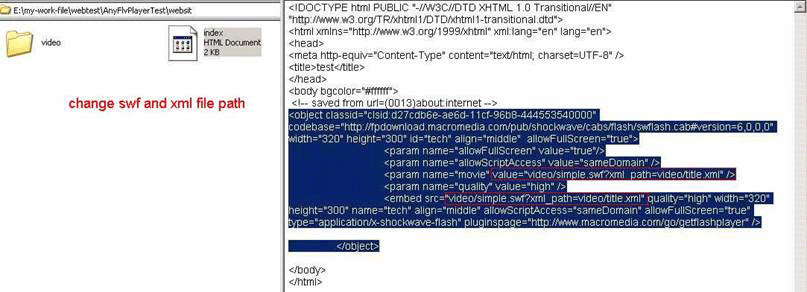Any FLV Player:
Social Bookmark:
History:
- Version 2.5.1 [Mar 25, 2022] Bugs fixed
- Version 2.5.0 [Jan 15, 2022] new templates added
- Version 2.4.3 [Dec 21, 2021] new templates added and improved player
- Version 2.4.2 [Nov 25, 2021] new templates added and bugs fixed
- Version 2.4.1 [Oct 20, 2022] Two new templates added
- Version 2.2.1 [Aug 06, 2022] New theme added, Full screen supported
- Version 2.2.0 [Jul 22, 2022] New themes for web publish
- Version 2.1.1 [Jul 15, 2022] Netherlands language added
- Version 2.0.0 [Apr 08, 2022] Playlist supported
- Version 1.2.0 [Feb 25, 2022] Added two new languages,bugs fixed
- Version 1.1.3 [Dec 18, 2021] Added Multi-language support
- Version 1.0.2 [Apr 28, 2022] Improved the SWF player object, bugs fixed
Sponsored Links
- FLV Video Encoder
- Mac M4P to MP3
- M4PをMP3に変換
- AACをMP3に変換
- Flash Slideshow Maker
- DVD to iPad Converter
- Make photo slideshows for TV, PC, iPod, iPad, PSP, Website, YouTube, MySpace and more
- DV to DVD Converter
- Free Video Converter
- DVD Photo Slideshow
- Photo to Video Converter
- Free Picture to MPEG Video
- iPod Photo Slideshow
- 3GP Photo Slideshow
- Any FLV Converter
- M4P to MP3
- DVD to iPad Video Converter
- Screen Capture Software
- FLV Player
- Wedding Slideshow Studio
- Myspace Profile Video
- FLV Player (Japanese)
- MySpace Video (Japanese)
- Add Video to Website
- M4P Converter Software
- FLV Video
Quick Start
Below is the example to publish your web video with embedded player and add it to your web page. If you meet with any question about product delivery, product key, program registration, backup or update and more, please read FAQs on this page and important tips on "Product key" page carefully to figure out whether there are relevant answers you need. If you still have relevant question or problem, please email us.
- 1. Show Playlist Window
- Go to "View" > "Show Plyalist Window", which guides you to get access to the advanced style.
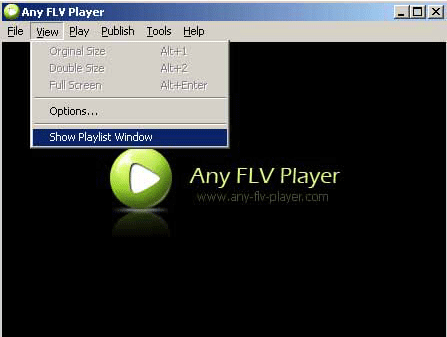
- 2. Add Videos
- Click "Add" button to add videos.
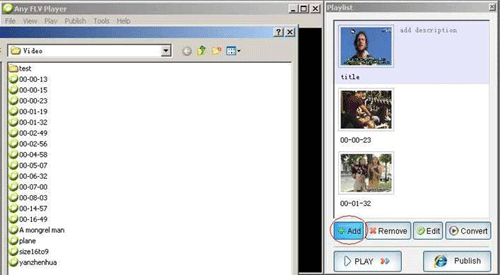
- 3. Customize video properties
- You can customize title description and URL properties. You may edit your text in the Description box such as thumbnail, size, or color.
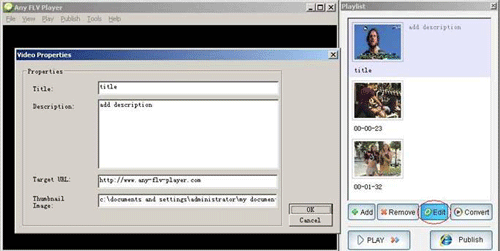
- 4. Customize Theme
- Click "Customize Properties" to set player properties.
Note: Do not add "space" in your Project name. Otherwise, you cannot upload your file successfully.
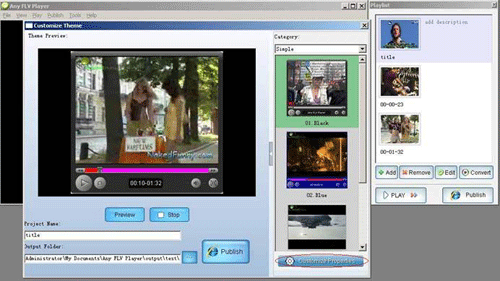
- 5. Publish
- Click "publish" button to publish video.
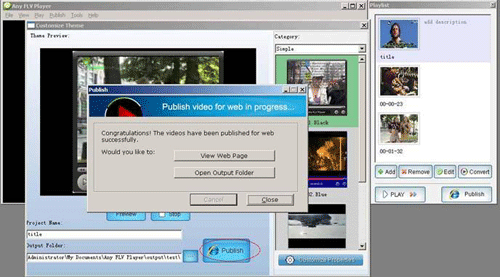
- 6. Open Output Folder
- Open the output folder, and then you can see the published files.
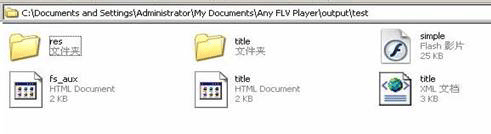
- 7. Copy the published files
- Copy the files as shown below
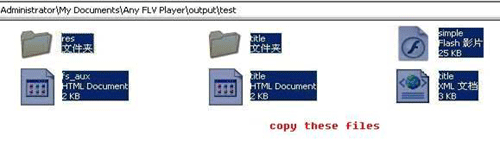
- 8. Paste them into your website file
- Paste them into your website folders.
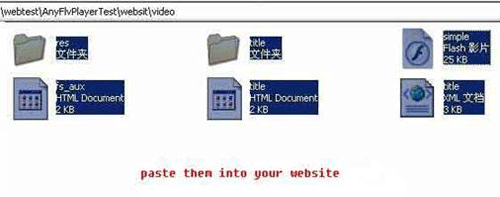
- 9. Copy the code
- Open 'title.html' page with the text tool and copy the code of the <object> label as shown below:
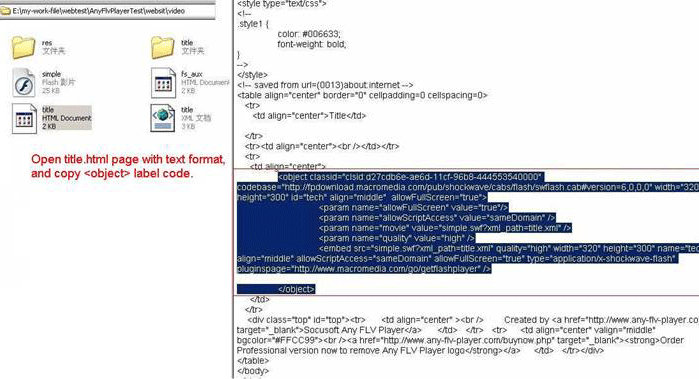

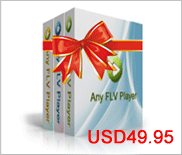




 reddit
reddit furl
furl google
google yahoo
yahoo technorati
technorati  icerocket
icerocket