Any FLV Player:
Social Bookmark:
History:
- Version 2.5.1 [Mar 25, 2022] Bugs fixed
- Version 2.5.0 [Jan 15, 2022] new templates added
- Version 2.4.3 [Dec 21, 2021] new templates added and improved player
- Version 2.4.2 [Nov 25, 2021] new templates added and bugs fixed
- Version 2.4.1 [Oct 20, 2022] Two new templates added
- Version 2.2.1 [Aug 06, 2022] New theme added, Full screen supported
- Version 2.2.0 [Jul 22, 2022] New themes for web publish
- Version 2.1.1 [Jul 15, 2022] Netherlands language added
- Version 2.0.0 [Apr 08, 2022] Playlist supported
- Version 1.2.0 [Feb 25, 2022] Added two new languages,bugs fixed
- Version 1.1.3 [Dec 18, 2021] Added Multi-language support
- Version 1.0.2 [Apr 28, 2022] Improved the SWF player object, bugs fixed
Sponsored Links
- FLV Video Encoder
- Mac M4P to MP3
- M4PをMP3に変換
- AACをMP3に変換
- Flash Slideshow Maker
- DVD to iPad Converter
- Make photo slideshows for TV, PC, iPod, iPad, PSP, Website, YouTube, MySpace and more
- DV to DVD Converter
- Free Video Converter
- DVD Photo Slideshow
- Photo to Video Converter
- Free Picture to MPEG Video
- iPod Photo Slideshow
- 3GP Photo Slideshow
- Any FLV Converter
- M4P to MP3
- DVD to iPad Video Converter
- Screen Capture Software
- FLV Player
- Wedding Slideshow Studio
- Myspace Profile Video
- FLV Player (Japanese)
- MySpace Video (Japanese)
- Add Video to Website
- M4P Converter Software
- FLV Video
Video Converter
To Enable video playback in your website or blog, you must first convert your video files to FLV format. In this guide, we will show you how to convert DV, DVD, RM,MOV,VOB,MPG,MP4 etc video format to FLV.
First of all, please download a video converter software, we recommend you click here to download "SocuSoft DVD Converter".

Then install SocoSoft DVD Converter and run. The main dialog will be shown:

Please choose the "Output Profile" to "Flash Video Movie(*.FLV)", and you can change the FLV output settings at the right-bottom panel.
Then click the "Open DVD" button to add DVD video files or click the "Add Video File" button to add video clips. This software supports many video formats, such as VOB, AVI,DIVX,XVID,MPEG-1,MPEG-2,WMV,RM,RMVB.
After adding the video files, click the "Start Encoding" button to convert the video files to FLV.
You can click the "Open..." button at the bottom of the main dialog to open the output FLV folder.
If any questions regarding this guide, please post your questions here.
Cool Features
- Fully customized play control panel
- If you want to play any video clips on your own website or blog, you need a FLV player Flash object, or a SWF FLV player. At the same time, you need the SWF FLV player to match your website color scheme. Any FLV player is so cool because you can adjust the color of each part to match your website. You can select your own color for the control panel, play/pause button, time display, play position slide etc. You can decide to put the control bar on the top or bottom of the video.
- Cool themes for web videos
- Video player templates of different styles are available. Go to "Publish" > "Publish for Web with Customizable Theme" to preview the cool themes of web video player. It is very convenient to preview the theme. Only one click is needed to embed the player to your video to preview. You may select one that matches the style of your website or blog.
- Rich parameter settings for web videos
- The program provides advanced users with rich parameter settings for web videos. Go to "Publish" > "Publish for Web with Customizable Theme". Turn to "Customize Properties" at the bottom right window. There are basic properties, panel properties, video properties, etc. You may change movie size, play mode, background color and so on.
- Show/Hide of video play list and playback feature
- The web video player supports show/hide of video play list. You can show a list of video files in one player. All video players have such features as playback, time display, volume control and full screen toggle buttons.
- Publish your FLV video to website with a few clicks
- It requires some coding work while you want to integrate video playback on your website. You need to know some basic knowledge about FLASH or XML. However, with Any FLV Player, you can playback videos on your website with a few clicks. You don't need to have any coding skills.
- Automatically inject FLV video meta information
- The Macromedia Flash 8 FLV Playback component functions best when your .flv contains valid metadata, however, some FLV encoder doesn't output the metadata. With Any FLV Player, the FLV metadata will be automatically injected to your FLV video file, including playback duration, audio, video information etc. So, the visitor of your website will get better playback effect with the metaData injected video file.
- Drag and drop to play FLV files. No flash development environment required
- Any FLV player supports simple FLV playback function. You can double click the software to open FLV files, drag and drop FLV files. If you associate .FLV with Any FLV player, you can open FLV from Windows Explorer more easily than before.
- Resizable windows plus zoom 1x, 2x and full screen mode
- The fully resizable window lets you playback FLV with any size you want. Furthermore, the program also supports quick shortcut to zoom 2x or to original video size. It also supports full screen playback.
- Convenient to get ready-made files for Dreamweaver or FrontPage
- It is rather convenient to get the output files containing codes which include html, xml, swf and relevant folders for you to be edited by Dreamweaver or FrontPage.
- Single/batch FLV video(s) input
- You may input single video or batch clips to be published onto the same webpage.
- Single/batch video conversion of various formats into FLV or other formats
- The integrated converter allows you to convert video files of different formats such as MOV, WMV, FLV, MPEG-4, MPG, RM, RMVB, AVI, VOB, ASF, DV, 3GP, M1V and M2V into FLV or other formats. The conversion speed and quality are perfect.

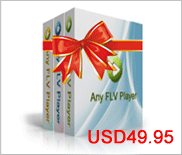




 reddit
reddit furl
furl google
google yahoo
yahoo technorati
technorati  icerocket
icerocket